2.3. NURBS Curves
Basic introduction to NURBS Curves
Geometry in Rhino can be clasified in Points, Curves, Surfaces, Solids and Primitives. In this chapter we will focus on points and curves.
Operations
To operate with geometry in Rhino, there are different commands that can be used for that purpose.
There is a large list of Rhino commands that can be used in order to edit geometries.
Here we share the most common ones:
| Commands | Description |
|---|---|
| Move | Move objects without changing orientation or size. (Transform > Move) |
| Copy | Duplicates selected objects and places them in a new location. (Transform > Copy) |
| Rotate | Move objects in a circular motion around a base point. (Transform > Rotate) |
| Mirror | Creates a copy of the objects flipped over a specified axis on the construction plane. (Transform > Mirror) |
| Group | Grouping objects allows all members of the group to be selected as one. (Edit > Groups > Group) |
| Trim | Cuts and deletes portions of an object to make it end precisely at its intersection with another object. (Edit > Trim) |
| Split | Divides objects into parts using other objects as cutters. (Edit > Split) |
| Extend | Lengthens an object to make it end precisely at its intersection with another object or you can lengthen an object when there is no intersection. (Curve > Extend Curve > Extend Curve) |
| Offset curve | Creates an object parallel or concentric to another object. (Curve > Offset > Offset Curve) |
| Offset surface | Creates an object parallel or concentric to another object. (Surface > Offset Surface) |
| Array | Make multiple copies of selected objects. (Transform > Array) |
| Loft | Fits a surface through selected profile curves that define the surface shape. (Surface > Loft) |
| Fillet | Connects two lines, arcs, circles, or curves extending or trimming them to touch or to join with a circular arc. (Curve > Fillet Curve) |
| Chamfer | Connects two curves by extending or trimming them to intersect or to join with a beveled line. (Curve > Chamfer Curve) |
| etc… |
Curve Control Points
You can display the Control Points or the Edit Points of an object so that you can adjust the shape of an object, rather than manipulating the whole object at once.
(Edit > Control Points > Control Points ON)
Or
F10
Control Points determine the shape of a curve. Typically, each point of the curve is computed by taking a weighted sum of a number of Control Points.
Adding more Control Points allows better approximation to a given curve*. *Control Points* do not have to be on the curve or surface.
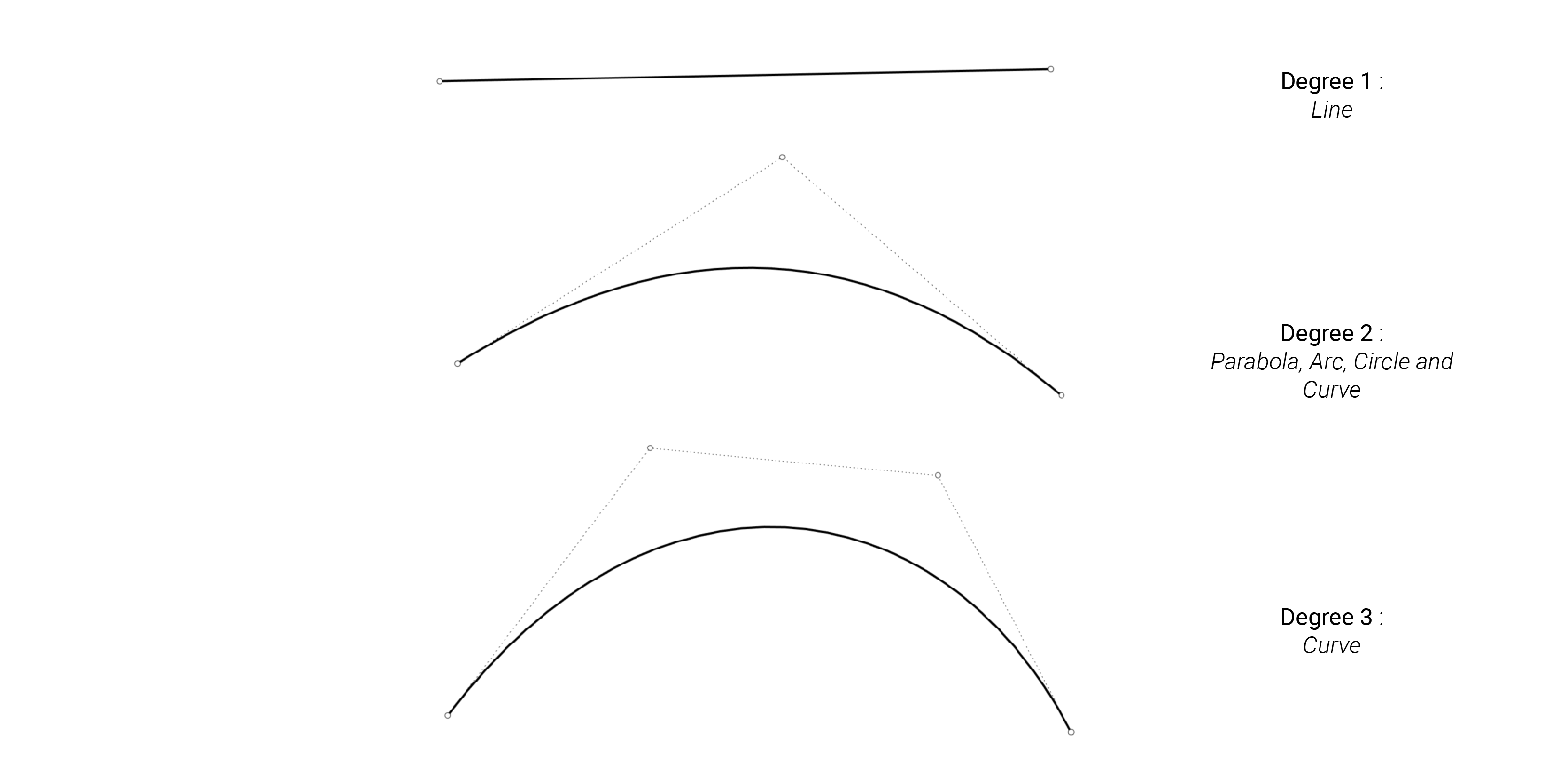
Drag the control points to change the curve:
FULL SCREEN