2.2. Workflow
Basic introduction to Rhino’s workflow
Modeling Aids
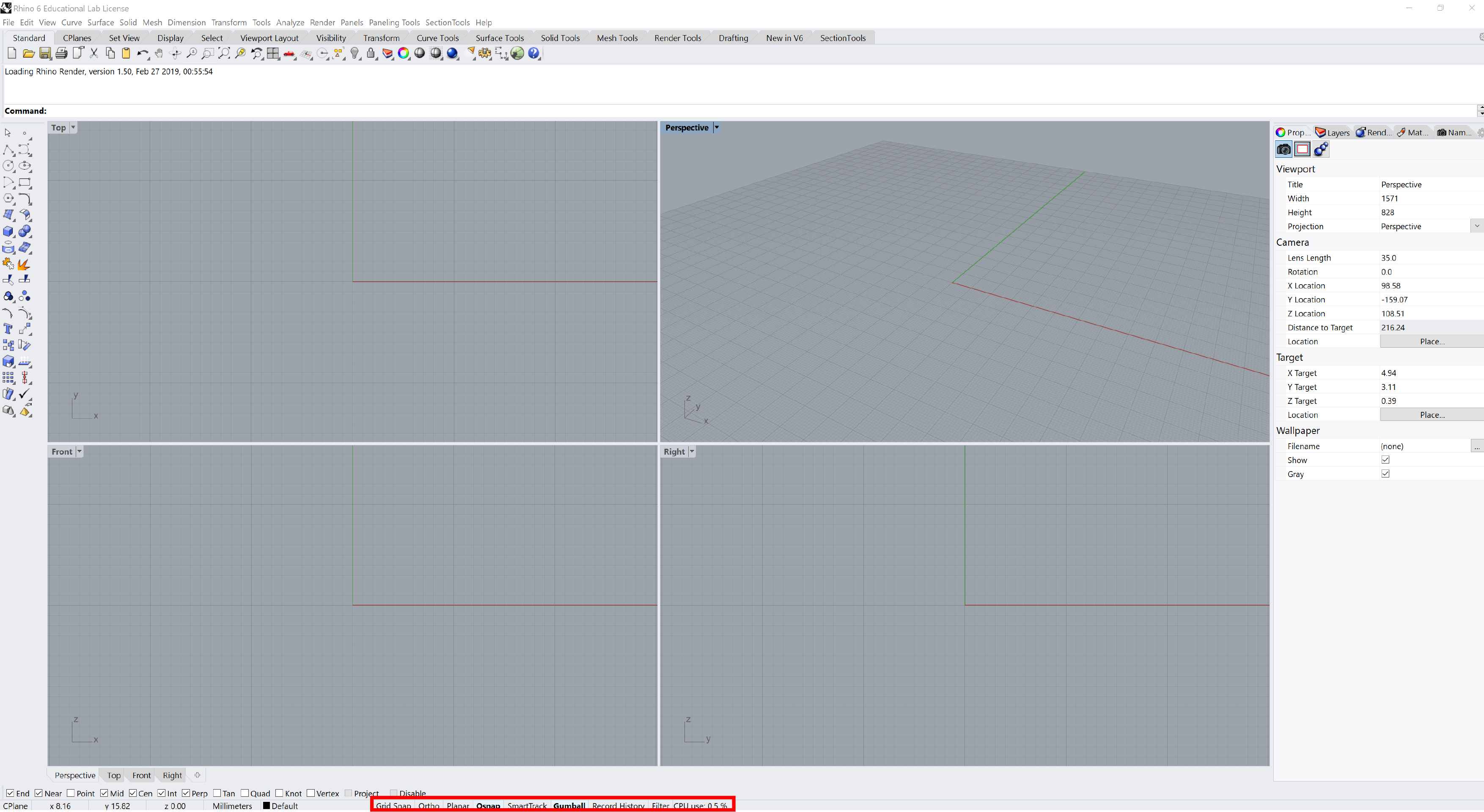
Status Bar:
| Helper | Description |
|---|---|
| Grid Snap | Snap to grid intersections |
| Ortho | Constrains the marker movement to the points at a specified angle from the last point created |
| Planar | This helps you model planar objects by constraining the input to be on a plane parallel to the construction plane |
| Osnap | Object snaps constrain the marker to an exact location on an object |
| SmartTrack | Temporary reference lines and points that are drawn in the Rhino viewport |
| Gumball | Display widget, on a selected object, facilitating move, scale, and rotate transformations |
| Record History | Records history and updates history-aware objects |
| Filter | Restricts any selection mode to specified object types |
Navigation Shortcuts
| Action | Key |
|---|---|
| Orbit | Mouse Right clic |
| Pan | Mouse Right clic + shift |
| Zoom | Mouse Scroll IN & OUT |
| Select | Mouse Left clic |
| Select exclusive | Mouse Left clic + drag right |
| Select inclusive | Mouse Left button + drag left |
| Force orthogonal | Press + hold Shift |
| Lock direction | Press Tab |
Layers
By creating objects on different layers, you can edit and view related portions of a model separately or as a composite.